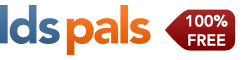Checking your browser's cookie settings.
If you have reached this page, it is because you are having trouble using LDSPals.com
How do I Enable Cookies and Disable Cookies?
This section will tell you how to enable cookies (turning cookies on) and also how to disable them. Since cookies are maintained by your web browser, the method for enabling or disabling them will vary depending on which browser you are using.
Microsoft Internet Explorer 8.0 - 10.0
Select the 'Tools->Internet Options' menu item, and then open the 'Privacy' tab - you can then adjust the slider to block or allow various categories of cookie. Alternatively by clicking 'Advanced...' you can exercise finer control over the browser's behavior, choosing whether to accept, block, or prompt for cookies originating either on the website you are visiting (first party cookies) or originating from websites other than the one you are visiting (third party cookies, typically used by banner advertisements hosted on an advertiser's website).
Firefox 7.0 and newer
Use the 'Tools->Options' menu item (may be under the Firefox button), then choose the 'Privacy' tab. Set the 'Firefox will:' option to 'Use custom settings for history'. Now you can choose whether cookies are enabled for websites you visit and third party websites, and if so how long they will persist. You can also use the 'Exceptions' button to override the settings for particular websites.
Firefox 3.0
Use the 'Tools->Options' menu item, then choose the 'Privacy' tab. Here you can choose whether cookies are enabled, and if so how long they will persist. You can also use the 'Exceptions' button to override the settings for particular websites.
Google Chrome 5.0
Choose 'Options' on the 'Cutomsize and control' menu, then open the 'Under the Bonnet' tab. In the 'Privacy' section, click on the 'Content settings...' button and open the 'Cookies tab. Set the required cookie behaviour and use the 'Exceptions...' button (if required) to configure specific websites.
Apple Safari 5.1
Choose 'Preferences...' on the 'Settings' or 'Edit' menu (Windows) or the Safari menu (MacOS), then open the 'Privacy' tab. Now set the required cookie behaviour.
Apple iOS (iPhone, iPad)
From the home screen tap the 'Settings' icon, then choose 'Safari'. Find the 'Accept Cookies' option and set the required cookie behaviour.
Android
Tap the 'Internet' icon to start the browser, then press the phone's menu button. From the list of options, choose 'More', and then select 'Settings'. Scroll down the resulting list and check or uncheck the 'Accept Cookies' item.
Windows Phone 7/8
In Internet Explorer, tap 'More...' then 'Settings'. Check or clear the 'Allow cookies on my phone' item to set the required cookie behaviour.
Note: Disabling cookies will prevent some websites from working correctly, and may mean that you are prompted to re-enter information that would normally have been stored in a cookie.
How do I Enable Cookies and Disable Cookies?
This section will tell you how to enable cookies (turning cookies on) and also how to disable them. Since cookies are maintained by your web browser, the method for enabling or disabling them will vary depending on which browser you are using.
Microsoft Internet Explorer 8.0 - 10.0
Select the 'Tools->Internet Options' menu item, and then open the 'Privacy' tab - you can then adjust the slider to block or allow various categories of cookie. Alternatively by clicking 'Advanced...' you can exercise finer control over the browser's behavior, choosing whether to accept, block, or prompt for cookies originating either on the website you are visiting (first party cookies) or originating from websites other than the one you are visiting (third party cookies, typically used by banner advertisements hosted on an advertiser's website).
Firefox 7.0 and newer
Use the 'Tools->Options' menu item (may be under the Firefox button), then choose the 'Privacy' tab. Set the 'Firefox will:' option to 'Use custom settings for history'. Now you can choose whether cookies are enabled for websites you visit and third party websites, and if so how long they will persist. You can also use the 'Exceptions' button to override the settings for particular websites.
Firefox 3.0
Use the 'Tools->Options' menu item, then choose the 'Privacy' tab. Here you can choose whether cookies are enabled, and if so how long they will persist. You can also use the 'Exceptions' button to override the settings for particular websites.
Google Chrome 5.0
Choose 'Options' on the 'Cutomsize and control' menu, then open the 'Under the Bonnet' tab. In the 'Privacy' section, click on the 'Content settings...' button and open the 'Cookies tab. Set the required cookie behaviour and use the 'Exceptions...' button (if required) to configure specific websites.
Apple Safari 5.1
Choose 'Preferences...' on the 'Settings' or 'Edit' menu (Windows) or the Safari menu (MacOS), then open the 'Privacy' tab. Now set the required cookie behaviour.
Apple iOS (iPhone, iPad)
From the home screen tap the 'Settings' icon, then choose 'Safari'. Find the 'Accept Cookies' option and set the required cookie behaviour.
Android
Tap the 'Internet' icon to start the browser, then press the phone's menu button. From the list of options, choose 'More', and then select 'Settings'. Scroll down the resulting list and check or uncheck the 'Accept Cookies' item.
Windows Phone 7/8
In Internet Explorer, tap 'More...' then 'Settings'. Check or clear the 'Allow cookies on my phone' item to set the required cookie behaviour.
Note: Disabling cookies will prevent some websites from working correctly, and may mean that you are prompted to re-enter information that would normally have been stored in a cookie.
Copyright © 2001-2025 by LDS Pals, LLC. All Rights Reserved. Last updated: 2025-12-17 :: AQUA